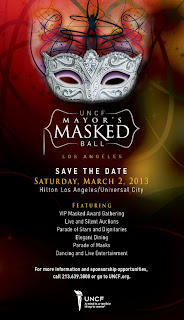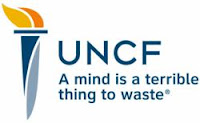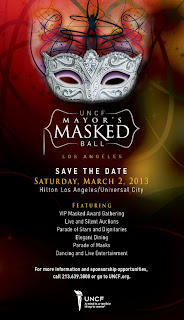 |
| The invitation to the Mayor's Masked Ball 2013 |
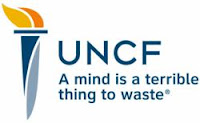
"Los Angeles
Mayor Villaraigosa, in conjunction with UNCF Mayor's Masked Ball, held at
Hilton Los Angeles / Universal City.
Chris Schauble, Co-Anchor, KTLA 5 Morning News announcer, and
Vera Jimenez, Meteorologist, Reporter, KTLA 5 News and Master of Ceremony,
Jim Hill,
Sports Anchor, CBS 2/ KCAL 9 were outstanding!
Loretta Divine,
Anna Maria Horsford,
Crystal Wright, and
Obba Babtunde were cuttin' up a rug and in the house, dancing to the Classic
R & B Group,
The Whispers!
The Honorable Antonio R. Villaraigosa, Mayor, City of Los Angeles, and
Dr. Michael L. Lomax, President and CEO,
UNCF welcomed everyone so warmly.
The Invocation was done by
Rev. Zelda Kennedy, Senior Associate, Pastoral Care and
Spiritual Growth All Saints Church.
It was April 25, 1944, when
Frederick D. Patterson (President of
Tuskegee University) and
Mary McLeod Bethune,
UNCF envisions a nation where all Americans have equal access to a college education that prepares them for rich intellectual lives, competitive and fulfilling careers, engaged citizenship and service to or nation."
Sandra Phillips, Vice President, Assistant General Counsel,
Toyota Motor Sales, USA, Inc. was so lively and entertaining.
Lisa D. Cagnolatti, Vice President, Business Customer Division of
Southern California Edison was very hospitable, with the largest mask I've ever seen! She had the entire audience rolling!
Hats off to
Carl A. Ballton, President,
Union Bank Foundation, for sincerely working so diligently in the community, making sure that the richness of our culture is preserved, as well as supporting
HBCUs.
Earvin "Magic" Johnson - and
Sheryl P. Underwood were the Honorees.
Did I tell you that the full-time Husband, Father, MBA All Star, Entrepreneur and Joseph (the Biblical character that forgave his brothers and took care of his family during a famine. How? His brothers sold him into slavery and he worked his behind off, and was eventually rewarded by being entrusted with all of all of the Pharaoh's store houses of food stuffs, during feast and famine) in the community,
Earvin "Magic" Johnson and his lovely wife,
Cookie, are life/purpose driven and provide so much help within the urban communities across the United States in more ways then one can imagine.
This remarkable man (I'm talking
"Magic" Johnson, ya'll), along with the late
Jerry Buss (R.I.P.
Jerry Buss), from day one, have made things happen in the Los Angeles area.
Magic Johnson says, "For me, it always goes back to something I learned in basketball. There's winning and there's losing, and in life you have to know they both will happen. But what's never been acceptable to me is quitting." Yes,
Magic Johnson, you consistently show by example that you are not a quitter. Thank you,
Magic Johnson, for showing our children first hand, how to work hard, gain success and reach back and uplift others. You are your brother's keeper, and we love you for that.
 |
Dawn Sutherland, VP Finance, Controller USCO,
XEROX Corp. |
Sheryl P.Underwood is truly a brilliant woman. Her comedic timing is impeccable.
Sheryl, a co-host of the show,
"The Talk", on CBS International President of her beloved
Zeta Phi Beta Sorority, Inc., makes it a goal to help people as often as possible. She humbly accepted her award, and spoke to the audience from her heart, stressing the importance of making sure that we continue to support our youth, ensuring that they have better opportunities. Keep letting your light shine,
Sheryl!
XEROX Corporation actively supports the community and was one of the sponsors for the event.
Dawn Sutherland, VP Finance, Controller, USCO Southern California / Las Vegas Operations looked absolutely fabulous!
Yes,
Dawn Sutherland does fabulous quite well, wearing a gown designed by
Carolyn Wilbourn, of
Wilbourn Exclusives, out of Atlanta, GA.
Dawn Sutherland is committed to making sure that our youth succeed, getting all the necessary tools needed to grasp and obtain higher education.
Toyota Motor Sales, USA, Inc., Founding sponsor is an awesome corporation. See how they continue to fly!
Smooches,
Carla
(photo of listing of sponsors -
Richard Nichols, All other photos are taken from each person's website - and UNCF)
 drop it to your desktop. It will create a shortcut link on your desktop afterwards. See example.
drop it to your desktop. It will create a shortcut link on your desktop afterwards. See example.