As we know, actually there are many images formats such as BMP, DIB, GIF, JPC, JPEG, PCD, PNG, etc. But images format is often used is PNG, GIF, BMP and JPG.
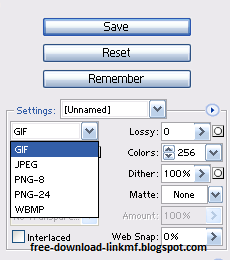
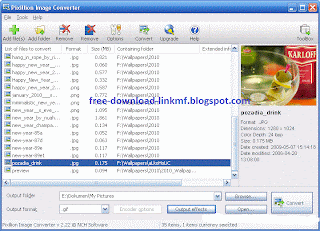
3. Total image converter
If your image file is not in accordance with the format you want, you can change the image format converter. There are many tools that can be used freely. You can use online tool or using the software converter.
Here are review and tutorial some tools that can be used to change the image format.
Online Image Converter
1. Online-Utility.Org Image Converter
Online-Utility.Org support over 100 major image formats and this tool is very easy to use.
- Open Online-Utility.Org image converter at this link: www.online-utility.org
- Select the output format and Upload the image to be converted
- Click “convert and download” button. Then download the image that has been converted.
2. CoolUtils Image Converter
CoolUtils Image Converter only support these image format are: BMP, JPG, PNG, GIF or ICO. And maximum image size can be converter on this website is 700kb. To convert image using this online is easy, for example: you need to convert a JPG file into GIF.
- Open www.coolutils.com webisite
- Use the “Browse” button to select the source JPG file on your local PC
- Then click the “Convert to GIF” link.
- And download image that has been converted. Done
3. IAZA Image Converter
Iaza.com only support for image format that is DIF, JPG, PNG and BMP.
- To use IAZA image converter open : http://www.iaza.com
- Click upload image the upload image to be converted
- Click load and then Click “Convert to ….” Link
- Download the image that has been converted by right click the image and save in your PC.
Convert Image using Software
1. Adobe Photoshop
Adobe is my favorite software. I often convert images using this software. To convert image using Photoshop follow this steps:
- Open image to be converted using Photoshop
- Click “file – save for web”. On the setting select image format and click save button. Done
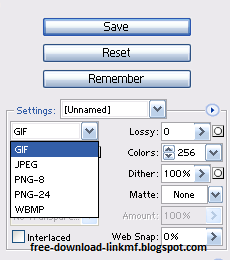
2. Pixillion Image Converter Software
Pixillion is a free graphics converter and available for Windows and Pocket PC. Pixillion sopprt this image format: .PNG, .GIF, .JPG, .JPEG, .BMP, .JP2, .PSD, .TGA, .PCX, .TIF, .TIFF, .WBMP, .RAS, .PGF, .PPM, .DNG, .RAF, .CRW, .CR2, .KDC, .DCR, .MRW, .NEF, .ORF, .PTX, .PEF, .ARW, .SRF, .X3F, .ERF, .MEF, .MOS, .RAW, .R3D.
To use Pixillion Image Converter, click “Add File” with plus icon, then select image to be converted (You can select more than one file). Click convert button to start converting the images.
Download Pixillion Image Converter Software
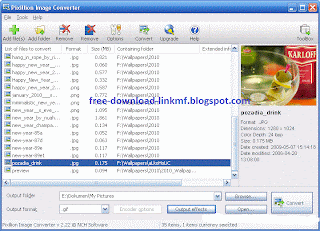
3. Total image converter
Total image converter is not free software but we can use this software without any restriction. To use this software is easy, just Select image to be coverted, Select image format output then click start to convert the image. Images that have been converted will be stored in the same folder with the original image.
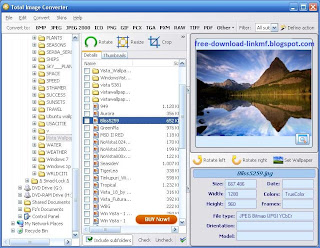
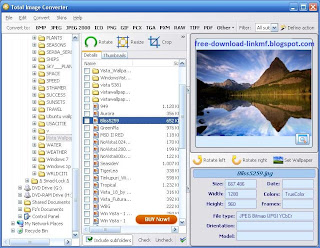
Total image converter can be downloaded from www.coolutils.com website
Other Image Converter Software
Actually there are many software can be use to convert images such as: ACDSee, GIMP or another, But I did not write down here.
No comments :
Post a Comment